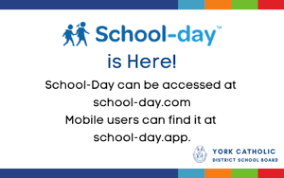School Day: Online Cashless System
St. John Chrysostom C.E.S. pleased to announce that we will be using School-Day, an online cashless system for use by parents, teachers and office administrative staff. School-Day can be accessed from any web-enabled device at school-day.com, and mobile users can find an enhanced version at school-day.app. This system gives parents real-time, secure access to up-to date information, and the ability to:
- Complete on-line payments for trips, other activities, products or services
- Approve permission forms instantly on-line
- Minimize the risks associated with sending money to school with your child (“backpack delivery”)
- Reduce the environmental impact of photocopying permission forms and announcements
We are sure that you will find School-Day easy to use, and we appreciate your help in improving our communications and significantly reducing the amount of paper our school consumes.
To participate in this exciting initiative, please take a moment to register by following the steps outlined below.
- Please go to the school website home page and click on the School-Day button. Or, go to www.school-day.com (or school-day.app for mobile users). Click Log In, then Register. Complete your information, making sure to include a valid email address (a personal email address if you are also an employee of YCDSB), as important information and reminders are forwarded from the school to the email you provide.
Once you make a School-Day account, you need to add a child:
- Click Add Student
- In the Secure-Match™ field, enter your Secure-Match™ Key
- and then click Register.
- Confirm you are the legal parent or guardian of the child.
Please protect your Secure-Match™ Key as it ensures the security of your School-Day profile. Contact your school if this key is misplaced and a replacement key will be provided. Up to two parents/guardians can use the same Secure-Match Key to add a child to their account. If you require an additional key so that another parent/guardian can add a child to their account, please contact your school administrator to have another Secure-Match™ key issued.
- If you have multiple children, click Add Student again, and follow the steps outlined above using the second Secure- Match™ key. You will be able to view all of your children from a single account.